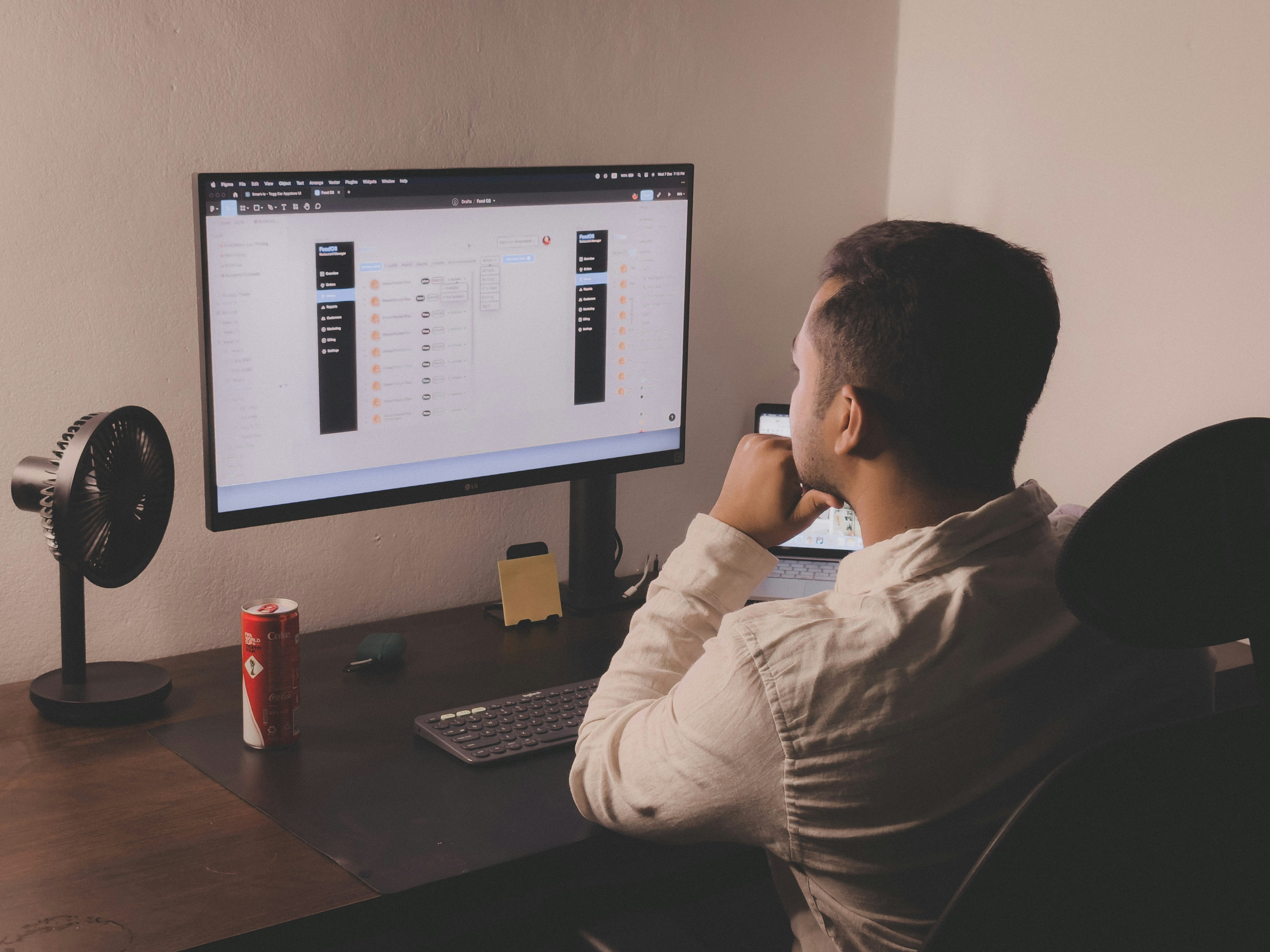
How to Optimize Business Processes With Automation Remotely
Streamlining repetitive tasks with automation helps create reliable routines, no matter where you work. Start by outlining your daily processes and choose tools that fit your unique needs and work environment. Carefully test each step to ensure everything runs as expected. As you make small changes and improvements, you will see quicker results and notice fewer errors in your work. Treat automation as an ongoing process that adapts to your changing requirements. Every tweak you make can boost efficiency and improve the quality of your daily activities, making your workflow smoother and more dependable over time.
Set aside time to gather raw data on the tasks that take up most of your schedule. Record how long you spend on manual steps and identify any common errors. These insights give you clear targets for automation. Understanding these early helps establish a solid foundation for a successful rollout that remains on track.
Evaluate Your Current Processes
- Identify high-impact tasks: Write down all tasks you repeat weekly and rank them by the time they take.
- Map each task step-by-step: Record what you do, which apps you use, and where delays happen.
- Collect performance data: Use built-in analytics in your tools to see how long each task takes to complete.
- Find bottlenecks: Look for steps that stall projects or require rework.
- Set clear goals: Decide what success looks like—faster email responses, fewer manual entries, or fewer errors.
Spending effort on this analysis pays off when you start designing your automated processes. You’ll avoid rushing into choosing tools before understanding your real needs. Taking time to assess prevents mismatched solutions that waste both time and money.
Knowing where inefficiencies occur allows you to target each fix directly. It also helps you create benchmarks for future reference. These benchmarks ensure that your adjustments lead to measurable improvements.
Choose the Right Automation Tools
Selecting the appropriate program determines whether your workflow runs smoothly or encounters constant setbacks. Some platforms, like Zapier, connect popular apps easily. Others, such as Microsoft Power Automate, offer more advanced options with custom logic. Try small tests with each option to see which fits your tech environment and budget best.
Check if the tool supports common work apps you use for file sharing, messaging, or project management. Review the user community, documentation, and available templates. Tools with active forums and extensive help resources often enable quicker implementations.
Design Your Automated Workflow
- Define triggers and actions: Clearly mark the starting point (an email, a form submission) and the subsequent steps.
- Build fail-safes: Add branches that catch errors and send alerts when something goes wrong.
- Keep it modular: Break large flows into smaller parts that you can test separately.
- Document your workflow: Create a visual diagram or flowchart for easy reference and future adjustments.
- Control user access: Assign appropriate permissions so team members can make adjustments without disrupting essential steps.
Focus on clarity when designing. If you can explain the entire process in a few sentences, you’ve kept it simple enough. Over time, complex logic can slip in; prevent this by reviewing each branch for necessity.
In remote setups, rely on shared diagrams and clear notes. Use collaborative whiteboards or shared documents so teammates can review and suggest changes. This shared understanding reduces miscommunication and speeds up troubleshooting.
Set Up and Test Automation Remotely
Start by deploying each part one at a time. Begin with a small, low-risk flow—like transferring form responses into a spreadsheet. Testing this step reveals setup mistakes without risking major functions. Keep your test data separate to avoid mixing with live records.
Simulate real scenarios by creating dummy entries that cover edge cases. Check if your logic holds up. Watch out for data mismatches, timing issues, or authentication errors. Record any problems and refine your steps accordingly.
Ask a colleague to review the new flow. A fresh perspective often catches special cases you might overlook. They can also confirm that you set up clear alerts for them if something breaks during processing.
After perfecting the initial flow, proceed to implement additional modules. Allow each new launch to run through at least one full cycle to ensure stability before moving forward. This phased approach prevents cascading failures, especially in remote environments where fixing issues can take longer.
Track, Analyze, and Improve
Collect data on each automated segment. Monitor how long tasks take, error rates, and manual interventions. Many tools provide dashboards that you can customize. Keep important statistics visible on your main workspace for quick checks throughout the day.
Schedule regular review sessions—weekly for high-volume processes, monthly for smaller tasks. During these reviews, compare current data with your initial benchmarks. Look for signs of drift, such as increased errors or delays, which indicate a need for adjustments.
Perform A/B testing when possible. Run two versions of a workflow side by side to determine which one reduces time or failures better. Small changes—like updating validation rules or API settings—can lead to significant improvements.
Maintain a change log. Record the date of each update, the reason behind it, and its impact. This history helps identify effective improvements and allows you to undo changes that didn’t produce desired results.
Automation streamlines remote work by creating reliable routines through task mapping and tool selection. Regular monitoring ensures smooth operation and continuous improvements.